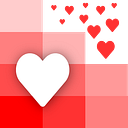How to Build a Custom Web App With Spreadsheets — Part 3: Deploying Using AWS
Planning the music for an event or party can be stressful. Especially if you’re the DJ & everyone attending wants their song to be played.
This is part three of a three part series about how to build a custom web app with spreadsheets.
- Part One: Learn how to build a form and display the data. Read it here!
- Part Two: Create a login page where the user can delete & update data. Read it here!
- Part Three: Deploy the web app
For this part, we will go through how to deploy everything we coded using AWS!
We have a YouTube tutorial to follow along if you are a visual learner.
Deploying on Amazon Web Services (AWS)
- Login in or create an account on AWS
- Click on or search S3 and click on Buckets. Click on Create Bucket
3. In the Create Bucket form, name the Bucket what you want your link to say
4. In the same form, turn off Block all public access and then Create the Bucket
5. Go back and click on your newly created Bucket and then click on Properties
6. Scroll down to Static website hosting and Edit to enable it
7. Click on Enable and write the name of your index or main file in Index document (ours was display.html)
If you have a file for errors, specify it in Error document. If not hit save changes.
8. Add your website’s files in your Bucket folder by clicking on Upload
Click on Add files to add your code
Scroll down to Upload
9. In your Bucket go to the Permissions and scroll down to Bucket policy and click on Edit
10. In here we will be pasting the following code. Click here if you want to read more about it
{
"Version": "2012-10-17",
"Statement": [
{
"Sid": "PublicReadGetObject",
"Effect": "Allow",
"Principal": "*",
"Action": [
"s3:GetObject"
],
"Resource": [
"arn:aws:s3:::Bucket-Name/*"
]
}
]
}Make sure to replace Bucket-Name/* with your Bucket name.
Scroll down and hit Save Changes
11. Check to make sure the Access is Public on your S3 Buckets dashboard
12. Click on your button and go to Properties and scroll down to Static website hosting and click on the Bucket website endpoint link
Open the URL to make sure your website is working and displaying! This is mine here!
Now you can easily share your web app for whatever projects you may need to do.
Closing Remarks
If you want a custom app or project built using spreadsheets, you can check out our consulting service here: https://www.lovespreadsheets.com!
Check out our YouTube video on this if that helps you better!
We have a more detailed tutorial with deploying custom domains you can read about here.
Good luck with your web app, let us know what you’re planning to make. :)