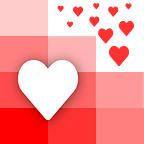Build a spreadsheet uploader on your website that saves files to Dropbox
This guide describes how to set up any HTML button to give it the ability to upload spreadsheets to your Dropbox.
Once finished, you’ll be able to do the following:
The process is very simple, all you have to do is copy the code snippet from our tool API Spreadsheets, and paste it where you want the button to appear.
All spreadsheet importers contain the necessary code to display buttons tied with that specific importer.
How to get started
Create an account
Go to https://www.apispreadsheets.com/signup to sign up for a free account at API Spreadsheets.
Log in to the account and open the ‘Import’ page from the menu.
Create a Spreadsheet Importer
On this page, click on the ‘Create Your Own Import Configuration’ button to get started.
You’ll be taken to the configuration page for the newly created spreadsheet importer.
Open the ‘Destinations’ tab of the settings.
Integrate Dropbox Account
Integrate your Dropbox account to store all the uploaded spreadsheets there.
In the settings, open the ‘Destination’ tab and toggle the switch next to Dropbox.
Then click on ‘Add New Dropbox Account’, which will open a prompt, asking you to log into your Dropbox account.
Give Permissions to Your Dropbox Account
Once signed in, click on ‘Allow’ to give API Spreadsheets the permission to upload to your Dropbox account.
Once you give the permission, you’ll be redirected back to API Spreadsheets.
To finally save the destination, toggle the switch next to Dropbox, select the account, and click the green ‘Save Destinations’ button in the sidebar.
You can use the blue text button to specify the Dropbox folder where the files should be stored.
Work With Importer Code
Every spreadsheet importer contains a code snippet.
Copy the code and paste it anywhere on your website to display the button that uploads spreadsheets to Dropbox.
You can copy the code from the ‘Code’ tab in spreadsheet importer settings:
Basic Example:
To create a basic button, simply take the code from API Spreadsheets and place it in the HTML of your page, where you want the button to go.
Your website will look something like this:
Advanced Example:
You can add just a few lines of CSS to customize the appearance of your HTML button, and it will still upload the files to Dropbox.
Further reading
Reading our guide on importer code can help you better understand how it works. To learn more about spreadsheet importers in general, read this guide.